Customizing your Google Chrome browser with personalized themes and colors can elevate your browsing experience, making it visually appealing and unique to your style and preferences. In this article, we'll guide you through the process of customizing Google Chrome with themes and colors, exploring the different options available to you.
Key Takeaways
- Personalizing your Google Chrome browser with themes and colors can enhance your browsing experience.
- The Chrome Web Store offers a wide range of themes and extensions that can transform the look and feel of your browser.
- Learn how to choose and install a theme and customize your browser colors.
- Managing your installed themes and custom colors is crucial to keeping your Chrome browsing experience consistent.
- Stay up to date with the latest releases in the Chrome Web Store to ensure you have plenty of customization options.
Why Customize Google Chrome?
Google Chrome is undoubtedly one of the most popular web browsers worldwide, and it’s easy to see why. It offers fast browsing, an array of extensions, and a range of built-in features. But did you know you can also customize Chrome to make it even more personal? By implementing custom themes and colors, you can make your browsing experience more visually appealing, and improve your overall user experience.
Personalization is an essential factor when it comes to user engagement. People are attracted to designs that are tailored to their preferences, and a customized browser theme can do just that. With so many themes available on the Chrome Web Store, you can choose and install a theme that matches your unique preferences, making your browsing experience enjoyable and visually appealing.
Moreover, customizing the colors of your browsing experience can also elevate the visual appeal. You can ditch the plain and monotonous browser colors and choose vibrant colors that can make browsing more enjoyable.
“Custom themes and unique colors can bring life to your Chrome browser, making it feel more personal than ever before. It can give users a sense of ownership over their browsing experience.”
In summary, customizing Google Chrome with themes and colors can give you a sense of ownership over your browsing experience. The ability to choose and implement personalized themes and colors can bring life to your browser, making it more visually appealing and unique to your preferences.
Exploring the Chrome Web Store
If you're looking to add some personality to your Google Chrome browser, the Chrome Web Store is the place to be. With over thousands of themes and extensions available, there are endless options to transform the look and feel of your browser.
Themes
The Chrome Web Store offers an extensive collection of themes that cater to every taste and style. From minimalistic to visually bold, and everything in between, it's effortless to find a theme that matches your preferences.
For instance, if you're in the mood for something light and clean, you might want to check out "Minimal White" by Wise Stallion. Or, if you prefer an adventurous vibe, the "Space Exploration" theme by Google Web Store is the perfect pick.
| Theme Name | Developer | Description |
|---|---|---|
| Minimal White | Wise Stallion | The Minimal White theme provides an elegant look and feel while browsing. The theme is simple and offers a clean design |
| Space Exploration | Google Web Store | The Space Exploration theme will take you on a cosmic journey every time you open Chrome. A beautifully designed theme that features breathtaking images of space. |
Extensions
Extensions are a remarkable way to enhance your browser's functionality and are available in the Chrome Web Store. Some of the most popular extensions include AdBlock Plus, Grammarly, and Honey.
Whether it's blocking ads, checking your grammar, or saving money while shopping online, there's an extension for almost everything.
| Extension Name | Developer | Description |
|---|---|---|
| AdBlock Plus | Adblock Plus | AdBlock Plus is a free ad-blocking extension that lets you browse the web without annoying and intrusive ads. |
| Grammarly | Grammarly | Grammarly is a free grammar checker that helps you write without grammar and spell-check errors. |
| Honey | Honey Science Corporation | Honey is a free extension that automatically finds and applies coupons codes whenever you shop online, saving you both time and money. |
With a plethora of options available for themes and extensions, get ready to customize your browser like never before with the Chrome Web Store.
Choosing and Installing a Theme
Installing a theme to your Google Chrome browser can be a fun and easy way to make it seem more personal and new. Here are some steps to follow when choosing and installing a theme:
- Open your Chrome browser and navigate to the Chrome Web Store.
- In the search bar, type "Chrome themes" to access the list of themes available. You can choose from a wide variety of free and paid themes.
- When you find a theme that catches your eye, click on it to access more information. You can preview the theme and even view its rating and reviews before installing.
- Once you've decided on a theme, click on the "Add to Chrome" button and wait for the installation to complete.
- Once the theme is installed, you'll see its icon on the top right corner of the browser. Click on it and select "Open Chrome Web Store" to view more themes like it.
Now that you've successfully chosen and installed a theme, you can explore more options to make your Chrome browser unique.
Customizing Chrome Colors
While themes can completely transform the appearance of your Google Chrome browser, customization options for colors allow you to tailor your browser's look even further. The customization options available for browser colors enable you to select a unique palette that suits your taste.
To start customizing the colors of your Chrome browser, follow these steps:
- Open your Google Chrome browser.
- Click on the three dots at the top right corner of the browser window to open the menu.
- Select "Settings" from the menu options.
- Scroll down and click on "Advanced" to expand the advanced settings menu.
- Under "Accessibility," select "High contrast color mode."
- You can either select pre-set colors schemes or click on "Choose your color" to customize the colors manually.
- Once you've made your selections, click "Apply" to see the changes.
You can also opt for extensions available in the Chrome Web Store that offer more advanced customization. These extensions enable you to add more customization options such as changing the background color of tabs or the color of the scroll bar.
Customized browser colors add another element of personalization to your browsing experience. Experiment with different shades and combinations to give your Chrome browser a unique and fresh look.
Managing Installed Themes and Colors
Customizing the appearance of your Google Chrome browser with themes and colors is a fun and exciting experience, allowing you to showcase your unique personality and style. However, managing your installed themes and custom color settings is just as crucial as selecting them.
Firstly, if you want to check all the installed themes on your Google Chrome browser, here's how to do it:
| Steps | Description |
|---|---|
| 1 | Open Google Chrome and click on the three-dot icon in the top-right corner. |
| 2 | Select the "Settings" option from the drop-down menu. |
| 3 | Scroll down and click on "Appearance." |
| 4 | Look for the "Themes" section, here you will see all the installed themes on your browser. |
If you want to remove an installed theme, click on the "Remove" option next to the theme, and it will be deleted.
Now, let's move on to Color Management. To know more about the custom colors installed on your Google Chrome browser, follow these simple steps:
| Steps | Description |
|---|---|
| 1 | Open Google Chrome and click on the three-dot icon. |
| 2 | Select the "Settings" option from the drop-down menu. |
| 3 | Scroll down and click on "Appearance." |
| 4 | Under the "Customize Your Browser" section, click on the "Color" option. |
Here, you will see the different custom color schemes you have installed in Google Chrome. Additionally, the Color and Theme Settings menu allows you to add custom colors or change existing ones to create unique custom color schemes that match your preferences.
Managing your installed themes and custom colors ensures your browser continues to reflect your personality and style. Keep in mind that custom color schemes and themes are for fun, but they also enhance your browsing experience. Periodically updating or refreshing your themes and colors can bring a fresh feel to your browsing experience and keep it appealing and enjoyable.
Syncing Customizations Across Devices
If you're someone who uses Google Chrome on multiple devices often, it can be extremely convenient to have all of your customizations synced across them. Luckily, by enabling synchronization, you can easily ensure that your theme and color settings are consistent across all of your devices.
To begin syncing your Chrome customizations, sign in to Chrome using your Google account on all of the devices you want to sync, ensuring that the sync feature is turned on. Once you're signed in, your customizations, including your themes and colors, will automatically sync across all of your devices.
It's important to note that for synchronization to work properly, you need to have device compatibility - this means that all of your devices should ideally be using the same version of Chrome and be up to date with the latest updates and patches. Failure to do so may lead to inconsistencies in your customizations.
By syncing your customizations across devices, you'll be able to have a seamless browsing experience regardless of which device you're using, making it a worthwhile feature to enable.
Advanced Customization Options and Extensions
If you want to take your Google Chrome customization to the next level, advanced options and extensions are available. These options allow you to customize your browsing experience beyond the basics of themes and colors.
One popular option is the Stylish Chrome extension. With Stylish, you can apply custom styles to any website, giving you complete control over its appearance. You can even share your styles with other users via the userstyles.org repository.
Another popular choice is the Custom Cursor extension, which allows you to change your cursor to a wide variety of unique designs, including animated cursors and custom images. This extension comes with an extensive library of pre-made designs or lets you create custom cursors from your own images.
To explore even more advanced customization options, head to the Chrome Web Store and search for keywords such as "customization," "style," and "design." You're sure to find a wide variety of extensions that can help you personalize your browsing experience beyond what you thought was possible.
Troubleshooting Common Customization Issues
While customizing your Google Chrome browser with themes and colors, you may face some issues or glitches. Although customization problems can be frustrating, most issues have simple fixes. In this section, we will discuss some common problems and offer troubleshooting tips to help you resolve any customization issues.
Customization Problems and Fixes
"I installed a theme, but it's not showing up."
If you have installed a theme but don't see it applied to your browser, try refreshing the page or restarting the browser. If the theme still doesn't show up, make sure it's compatible with your current version of Google Chrome. You can also try using a different theme or reinstalling your chosen theme.
"I downloaded a color scheme, but it didn't change my browser."
To change the browser colors, use the Chrome settings menu. If the colors don't apply properly, make sure you have selected the correct customization options. If you're still experiencing problems, try restarting your browser or resetting your customization settings.
"My browser looks weird after customization."
If your browser looks strange after customization, it's possible that the theme or colors you selected are not compatible with your device or browser version. Try selecting a different theme or colors, and make sure you have the latest version of Chrome installed.
Troubleshooting Tips
To troubleshoot customization issues, try the following tips:
- Restart your browser
- Refresh the page
- Maintain the latest version of Google Chrome
- Reset your customization settings
- Contact the theme or extension developer for assistance
By following these tips, you can resolve most common issues and enjoy a fully customized browsing experience in Google Chrome.
Exploring Examples of Customized Chrome Browsers
Customizing your Google Chrome browser with themes and colors is a great way to make it visually appealing and unique to you. Sometimes it can be difficult to know where to start, so we've gathered some examples of beautifully customized Chrome browsers to inspire you.
| Customized Browser Example | Description |
|---|---|
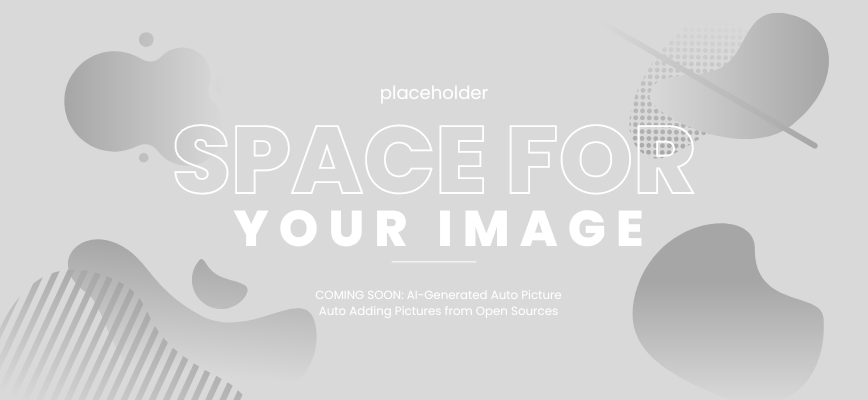 | The Milky Way: This theme uses stunning space imagery and creates a sleek and professional look. |
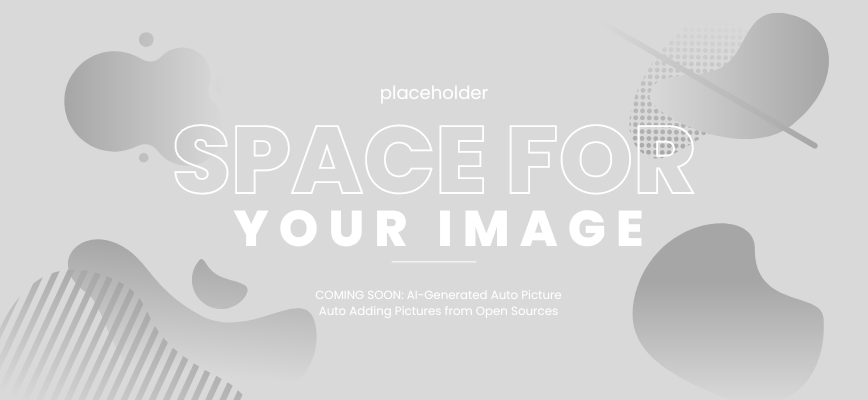 | Floral Fantasy: This floral-themed browser uses bright colors that give it a lively and cheerful feel. |
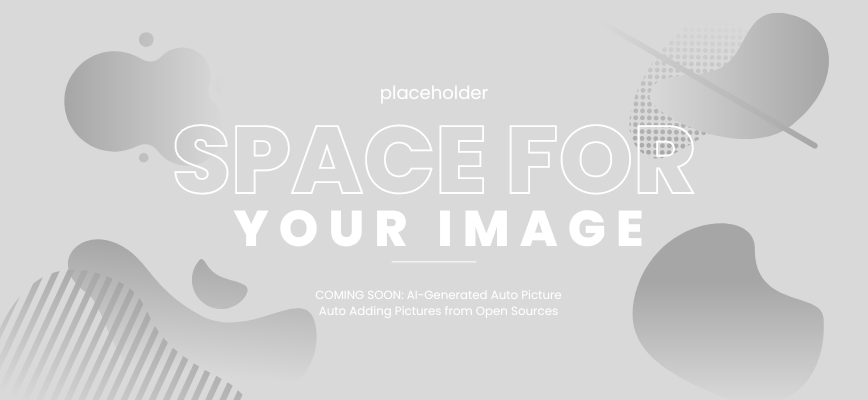 | Dark Aurora: This theme uses darker colors and abstract imagery, creating a unique and mysterious look. |
These customized Chrome browsers demonstrate the creative potential that themes and colors can offer. Get inspired and experiment with color schemes, themes, and extensions to create a browser that perfectly matches your style and preferences.
Staying Up to Date with New Themes and Color Options
Customizing your Google Chrome browser with themes and colors is an exciting way to personalize your browsing experience. With a vast range of options available in the Chrome Web Store, you can explore various themes and color combinations to make your browsing visually appealing.
As new themes and color options become available, it's essential to stay up to date with the latest additions. You can filter the Chrome Web Store by 'New' to see the latest themes and extensions added to the store. Keeping track of new releases will enable you to discover more themes to choose from.
The Chrome Web Store team regularly updates existing themes and releases new ones, ensuring a diverse range of options for the users. By updating the installed themes, you can stay up to date with improved versions of themes or enjoy entirely new themes.
Make sure to check back frequently to see what's new in the world of Google Chrome customization and explore the ever-growing selection of themes and colors in the Chrome Web Store.
Conclusion
In conclusion, customizing your Google Chrome browser with various themes and colors can enhance your browsing experience by adding a touch of personalization and visual appeal. With the multitude of options available in the Chrome Web Store, you can create a unique and stylish look for your browser that matches your preferences.
From choosing and installing a theme to customizing the browser colors and managing your installed themes and colors, we've covered everything you need to know about Google Chrome customization. And if you want to take it a step further, there are advanced customization options and extensions available.
We hope this guide has been helpful in assisting you with your Google Chrome customization journey. Remember to stay up to date with the latest themes and color options in the Chrome Web Store and enjoy a visually appealing browsing experience that is tailored to your individuality. Thank you for reading!
FAQ
How can I customize Google Chrome with themes and colors?
To customize Google Chrome with themes and colors, you can access the Chrome Web Store, where you'll find a wide range of options. Simply choose the theme or colors you like, and click on the "Add to Chrome" button to install them.
Why should I customize Google Chrome?
Customizing Google Chrome allows you to personalize your browsing experience, adding a touch of visual appeal and improving your overall user experience. Themes and colors can make your browser more stylish and unique.
How do I explore the Chrome Web Store?
To explore the Chrome Web Store, open your Google Chrome browser and click on the three-dot menu at the top right corner. From the dropdown menu, select "More tools," and then click on "Extensions." In the Extensions page, you'll find a link to the Chrome Web Store. Click on it to start exploring.
How can I choose and install a theme from the Chrome Web Store?
To choose and install a theme from the Chrome Web Store, follow these steps: 1. Open the Chrome Web Store. 2. Browse through the available themes and click on the one you like. 3. Read the theme's description and user reviews, if available, to ensure it meets your preferences. 4. Click on the "Add to Chrome" button. 5. A pop-up window will appear asking for confirmation. Click on "Add extension." 6. The theme will be installed, and you'll see it applied to your browser.
How can I customize Chrome colors?
To customize Chrome colors, go to the Chrome Settings by clicking on the three-dot menu and selecting "Settings." In the Appearance section, you'll find options to change the browser's default color scheme. Click on the color option you prefer and see the changes applied instantly.
How can I manage installed themes and colors?
To manage installed themes and colors in Chrome, follow these steps: 1. Go to the Chrome Settings. 2. In the Appearance section, click on "Themes" or "Customize fonts" to access the theme and color customization options. 3. From there, you can uninstall installed themes, change color settings, or modify font preferences according to your preferences.
Can I sync my customizations across different devices?
Yes, you can sync your customizations across different devices. To enable synchronization, sign in to your Google account on each device. Open Chrome's settings, click on "Sync and Google services," and toggle on the option for "Themes" and "Settings" synchronization. This will ensure that your custom theme and color settings are consistent across all your devices.
Are there advanced customization options and extensions available for Chrome?
Yes, there are advanced customization options and extensions available for Google Chrome. The Chrome Web Store offers a variety of extensions that can further enhance your customization capabilities. From changing interface elements to adding new functionality, these extensions allow you to take your customization to the next level.
What should I do if I encounter customization issues?
If you encounter customization issues in Google Chrome, try the following troubleshooting tips: - Ensure your browser is up to date. - Disable any conflicting extensions or themes. - Clear your browser cache and cookies. - Restart your browser. If the issue persists, you can seek further assistance from the Chrome support forums or consider reaching out to the theme or extension developer for help.
Can I see examples of customized Chrome browsers?
Yes, you can explore examples of beautifully customized Google Chrome browsers for inspiration. Visit online forums, communities, or websites dedicated to showcasing customized Chrome themes. You can also find inspiration on social media platforms by searching for relevant hashtags.
How can I stay up to date with new themes and color options?
To stay up to date with new themes and color options, regularly visit the Chrome Web Store. You can also subscribe to Chrome-related blogs or newsletters that highlight new releases and updates. Additionally, following Chrome's official social media accounts can keep you informed about the latest additions to the theme and color selection.

.png)